Very cool effect that could be used for an intro or as an enter button for any web site...
A list of great sites to submit your tutorials and articles that actually bring traffic to..
This simple tutorial will teach you how to use the blending options in Adobe Photoshop to ..
3 Ways to create New Year screen saver for your computer. You could add make an animated s..
How to design a logo covering some good font techniques, how to get inspiration, playing w..
Heres a great spoof video for the technically challenged develope..
One of the best computer based drawings I've seen, this video tak..
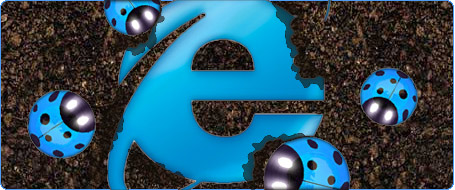
Sometimes it is necessary to redirect traffic to a new webpage or a different site altogether if you are using a new domain name to promote your site. There are a number of ways of approaching this, depending on whether search engine optimization is important to you.
Here Iím going to discuss a few of them. Itís not an exhaustive list by any means but shows some of the main ways of doing it.
Some of the methods provide an immediate redirect, others a short delay. It is important to be aware that in some cases, the search engines donít like you to redirect that way and may mark you down as a result.
This method is ideal for pure HTML sites as there is no scripting involved, however search engines can detect the redirection. It is generally recommended that you allow a short delay of maybe 5 seconds or so for the redirection, so itís best if you show a message on the page explaining to the user that this URL is no longer valid and they will shortly be redirected to the new page.
Add the following code to the <head> section of your HTML page, replacing the [new URL] with the page or URL you want to redirect to. The number immediately preceding the URL is the delay in seconds before the redirection occurs.
<head>
<meta http-equiv="refresh" content="5;url=[new URL]">
</head>
For example to redirect to a page called mynewpage.html in 10 seconds you would add:
<meta http-equiv="refresh" content="10;url=mynewpage.html">
To redirect to the www.thecodefish.com website in 5 seconds you would add:
<meta http-equiv="refresh" content="5;url=http://www.thecodefish.com">
If you donít want a delay, set the value to 0 (zero). This is generally not recommended though as your favourite search engine may penalise you.
Using ASP to control the redirect means that the redirection is placed in a server side statement and is processed before the rest of the page is rendered to the browser. In this case, itís pointless putting anything for the user to read in the HTML as the browser wonít see it. This means really that the only point of doing it this way is as an alternative to setting the browser redirect delay to 0 as in example 1, which as mentioned has some limitations in its appeal.
If you want to go ahead anyway, add the following code to the top of the page:
VB or VB.NET:
<% response.redirect(ďmyNewURLĒ) %>
C#
<% response.redirect[ďmyNewURLĒ] %>
So to take the main example again, if you want to redirect to thecodefish site, you would add:
<% response.redirect(ďhttp://www.thecodefish.comĒ) %>
Note if youíre using c# replace the () brackets with [] square brackets in the example.
There are 3 main ways of achieving a redirect using Javascript, that Iím aware of anyway.
In each case the submission is automated by the script but as far as Iím aware search engines donít detect the process, not yet anyway.
The main downside to using script is that it wonít work with browsers that donít support Javascript, or if users have turned it off.
Whilst you donít have to, itís probably best if you place the script within the <head> section of your page.
Using Location.Replace
<head>
<script language="javascript">
<!--
location.replace("[myNewPage]")
//-->
</script>
</head>
Replace [myNewPage] with either a page name like newpage.html or a URL like http://www.thecodefish.com For example:
<head>
<script language="javascript">
<!--
location.replace("http://www.thecodefish.com")
//-->
</script>
</head>
An additional advantage of this method is that the new page replaces the current page in the browser history so the back button will send the user to the new page rather than the redirector page.
Using a Form Submit
In this case, the Javascript submits the form to the new page, thereís no need for you to click a button. Search engines donít generally submit forms for you, and this should look like a normal page to them.
<head>
<script language="javascript">
<!ó
document. redirectForm.submit()
//-->
</script>
</head>
<body>
<form name="redirectForm" action="[myNewPage]" method="get">
</form>
Again, replace [myNewPage] with either a page name like newpage.html or a URL like http://www.thecodefish.com The comment tags help to hide the script from browsers that donít support Javascript.
Clicking A Link Programmatically
Thereís a few different ways to achieve this but this is a simple one. The problem with this method is that not all browsers support the functionality. In reality, if youíre going to use script youíre better off using one of the previous two methods.
<body onload="document.getElementById('AutoRedirect').click();">
<a id="AutoRedirect" href="http://www.thecodefish.com">Redirection Link</a>
</body>
You might want to tell your favourite search engine that you no longer want them to index this page.
If thatís the case add the following to the head section of the page:
<meta name="Robots" content="NOINDEX">
Deciding on the best method to choose is down to you. If you think a short delay is acceptable use method 1, if not you may be better off with one of the javascript methods. Donít forget though that scripting can be disabled or may not available on some browsers, so maybe a combination approach would work best.
I hope youíve found this interesting and informative.
Paul Sheperia is a software developer and technology consultant, the founder of Applaud Web Solutions, and joint owner of the popular tutorial sites wipeout44.com and thecodefish.com
© 2009 Wipeout44.com
Send to a friend