Very cool effect that could be used for an intro or as an enter button for any web site...
This is a great effect for any kind of corporate or sleek design, most times I will often ..
Learn how to use Photoshop's blending options with a combination of pattern effects, colou..
This actionscript tutorial will teach you how to replicate the effects of gravity in Adobe..
New semester is coming. Most of teachers are preparing for the new semester. Why not take ..
This tutorial will teach you how to use some of Photoshops filter..
This video tutorial gives you a very detailed insight into the wo..
Learn how to use the Photoshop lasso tool to great effect allowin..
Heres a must for all flash developers, as you will at some point ..
Here's a great tutorial for beginners to modeling in 3D Studio Ma..
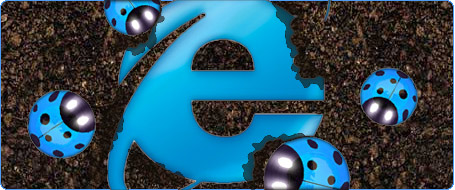
Problem: Various sizes, margins and padding attributes can display differently in Internet Explorer, this coded snippet can help you sort out these problems.
Add this code with your required settings underneith your pages <style> or external style link:
<!--[if IE]>
<style>
.item {
margin: 5px;
padding: 10px;
}
</style>
<![EndIf]-->
These setting will now only be loaded when your page is viewed in Internet Explorer. I often use this setting to tweak areas of my layout that do not quite display the same as in other browsers.
Problem: When centering div tags via either the margin-left: auto; or margin-right: auto; settings, this will not work in Internet explorer unless you add the following to your style sheet for the html body:
html, body {
text-align: center;
}
Don't forget to now add this to your paragraphs and headings as the above setting will now cause these to also center.
p {text-align: left;}
Problem: When trying to create a DIV tag and the height will not go below about 12px
Simply add the following attribute to the DIV tag
{line-height: 0px;}
If this does not work try adding the line-height attribute to a <p> paragraph tag within the <div> tag itself.
Your final code should resemble one of the following:
<div style="line-height: 0px; height: 5px;"></div>
<div style="height: 5px;"><p style="line-height: 0px;"></p></div>
Problem: Setting the margin attribute for any CSS element in Internet Explorer it will often appear either double the size or with added width, which can seriously disrupt detailed layouts.
Simply use the {display: inline;} attribute on the tag containing your margin setting.
Your final code should resemble the following:
<div style="display: inline; margin-left: 5px;"></div>
Problem: The CSS Light box script will not appear on top of a Flash movie, this disrupts the actual function of the script.
Add the following setting(s) to the Flash HTML code:
<param name="wmode" value="transparent"/>
Also add this to the <embed> tag
wmode="transparent"
Be sure to add both of these settings for this to work properly, your final flash code should look similar to this:
<param name="allowScriptAccess" value="sameDomain" /><param name="wmode" value="transparent" /><param name="movie" value=" movie.swf" /><param name="quality" value="high" /><param name="bgcolor" value="#000000" /><embed src=" movie.swf" quality="high" bgcolor="#000000" wmode="transparent" width="232" height="218" name=" movie" align="middle" allowScriptAccess="sameDomain" type="application/x-shockwave-flash" pluginspage="http://www.macromedia.com/go/getflashplayer" /> </object>
Send to a friend